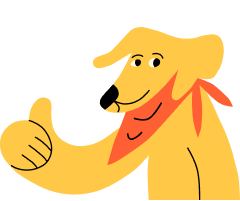How do I migrate a timeline back to BackThen?
If you want to convert your pet timeline back to a child in BackThen, you can move it to BackThen in a few short steps, exactly as you did to move it to Huply in the first place.
This time, start from the Huply app and the main menu. From there, you have two options.
OPTION 1
If you're used to managing your timelines via the Manage Pets option, tap on that option in the Account section:
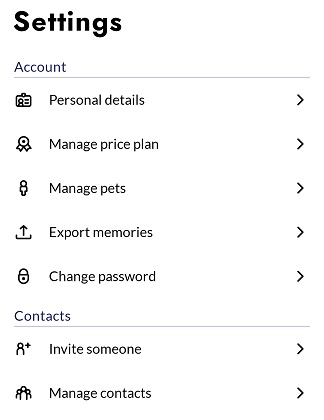
and then select the Do you have a child banner to start the migration process.
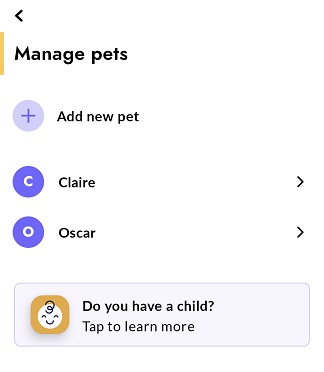
OPTION 2
Alternatively, you can navigate straight to the Do you have a child migration process from the main menu, in the About us section:
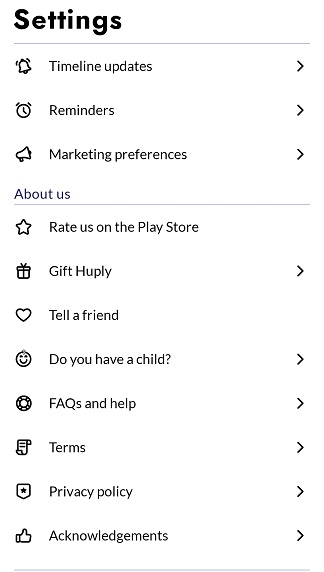
MIGRATION
You will reach a screen that explains the benefits of BackThen, and at the bottom there is an option to Migrate a timeline. Select this.
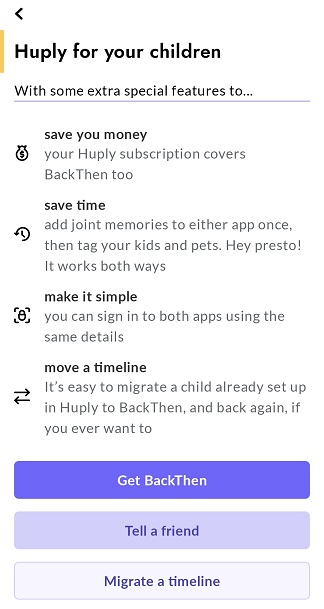
Then tap on the name of the timeline you want to send across to BackThen.
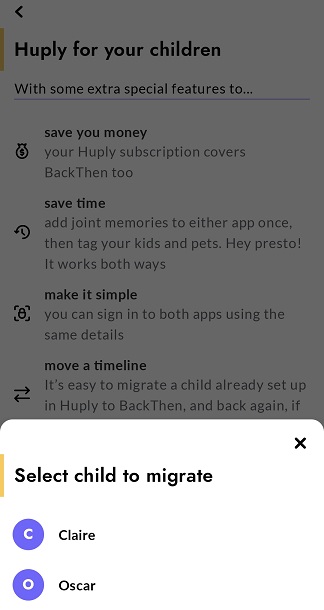
And then you will get a confirmation as follows:

And that's it! If you want to migrate another timeline, select Done and then go through the process again, or to jump across to BackThen, tap Get BackThen and you'll be given the option to download the app.
< < Back to Coming from BackThen?
If the guides on these pages don't answer your questions and you want to get in touch, please visit the Support Site or write to us: support@huply.com